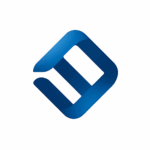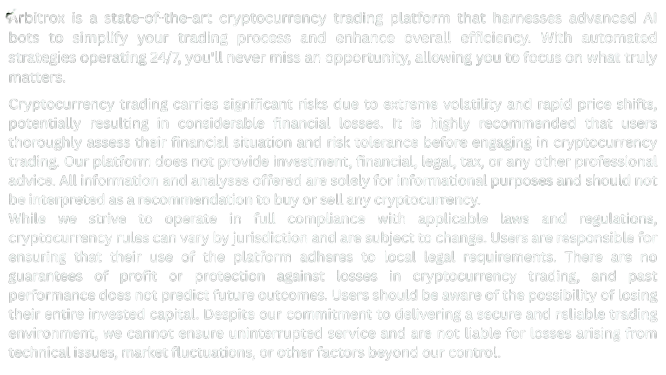Learn how to tailor Arbitrox bot settings to your personal risk tolerance. Step-by-step guide to setting stop-loss, trade frequency, asset selection, and strategy mode for Canadian crypto traders.
Introduction: Your Strategy, Your Rules
Not every trader is the same — and your bot shouldn’t be either. That’s why Arbitrox lets you customize your AI trading strategy based on your risk profile, investment goals, and preferred assets.
Whether you’re cautious or aggressive, here’s how to set up Arbitrox to trade exactly how you want.
🧭 Step 1: Access the Strategy Settings Panel
- Log in to your Arbitrox.ca dashboard
- Go to: Bots → Manage Strategy → Customize Settings
Here you’ll see all adjustable options for the selected bot.
🎯 Step 2: Choose Your Risk Level
Select from 3 default profiles or build your own:
| Mode | Description |
|---|---|
| 🟢 Conservative | Trades fewer times with lower exposure per position; best for beginners |
| 🟡 Balanced | Mix of safety and opportunity; ideal for most users |
| 🔴 Aggressive | Targets higher returns with dynamic positions and more frequent trades |
You can switch risk modes anytime — changes take effect within 1–2 minutes.
💰 Step 3: Set Capital Allocation Rules
Control how much capital the bot can use:
- Fixed Amount per Trade (e.g., $100 CAD)
- % of Portfolio per Trade (e.g., 10%)
- Daily Trade Limit (e.g., max 5 trades/day)
- Max Daily Drawdown (e.g., 4% portfolio drop triggers pause)
🔐 Tip: You can enable Capital Lock Protection, which pauses the bot if losses hit a certain threshold.
📉 Step 4: Define Stop-Loss & Take-Profit Settings
You can set:
- Static stop-loss % (e.g., 2%)
- Take-profit % (e.g., 5%)
- Trailing stop to lock in profits on the move
Each bot can have default or custom values — and you can override them per asset or strategy.
💡 Step 5: Select Tradable Assets
Pick which assets your bot should trade:
- BTC, ETH, LTC (top coins)
- USDT/CAD, ETH/BTC (trading pairs)
- Exclude high-volatility altcoins if desired
- Enable “Focus Mode” to limit to 2–3 coins
🎯 Tip: Most conservative users stick with BTC/ETH only.
🔄 Step 6: Set Trade Frequency
Select how often the bot should open new positions:
- Low – 1–2 trades/day
- Medium – 3–5 trades/day
- High – 10+ trades/day (scalping-style)
You can also set cooldown periods between trades to avoid overactivity.
📲 Step 7: Enable Alerts and Reporting
- Get notified of every trade
- Receive daily or weekly summaries
- Download performance reports
- Set trigger-based alerts (e.g., loss > 5%)
Available via email, dashboard, or push (if enabled).
🧠 Pro Tip: Use Preset Templates
Don’t know where to start? Arbitrox offers:
- Long-Term Builder – for DCA-style accumulation
- Momentum Seeker – for catching breakouts
- Volatility Guard – for swing trading with strict risk limits
Load a template, then fine-tune to your liking.
✅ Conclusion: Let AI Work on Your Terms
Customizing your Arbitrox strategy is the key to trading with confidence. Set your parameters once — and let the bot execute with discipline, speed, and consistency.
👉 Ready to optimize your bot? Log in now and customize your strategy